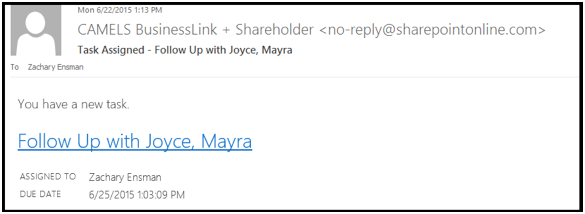Where do LEADS appear?
If you have ever wondered where your leads appear when you assigned a lead to yourself or when someone assigns you one, you’re in luck. This FAQ shows you how to assign the lead and where you will find the assigned lead.
Note: This example demonstrates the user sending themselves the lead. However, this process also applies for when assigning someone else the lead except they’ll be receiving all the information.
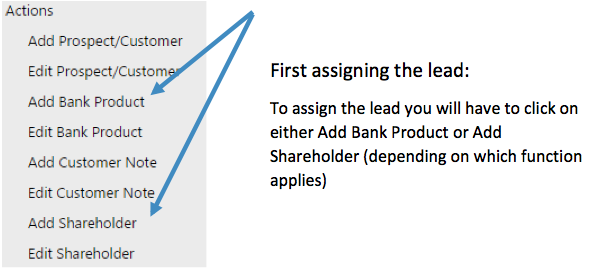
Next you will need to fill out the information card that appears
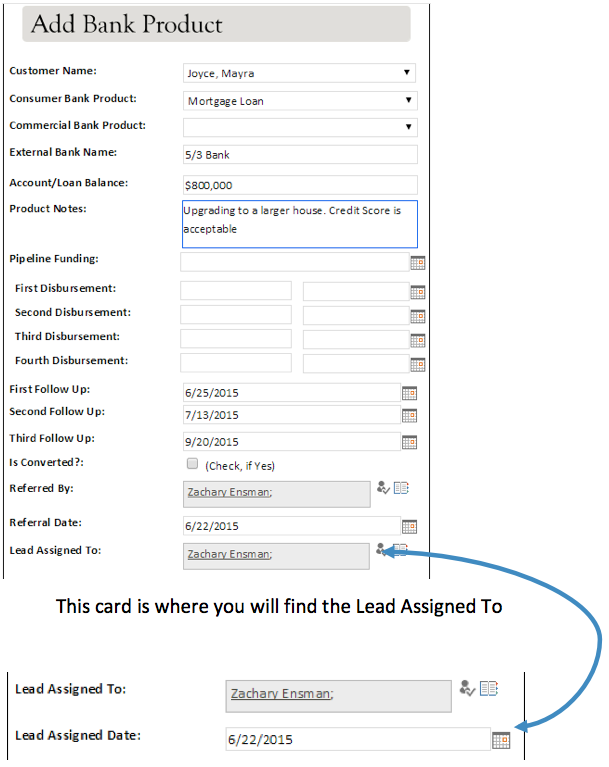
This is the section that needs to be completed for you, or the person you’re assigning the lead, to receive notification on the lead. Remember DON’T FORGET TO SAVE.
Where can I find the leads that are assigned to me?
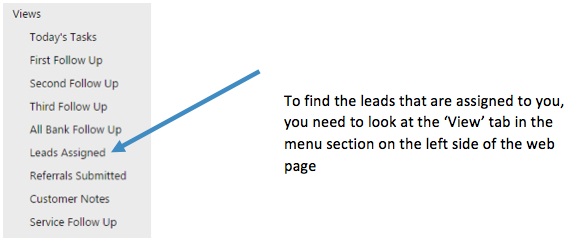
When looking at the View Tab, you will see the ‘Leads Assigned’ link. Once you click on this link, you will be taken to the place within CBL that shows your leads.

This is an example of the page that has at least one lead assigned to it.
How will I know if I get a lead assigned to me?
When a lead is assigned to an individual, they will receive an email from our program that informs you that you have in fact received a lead. The email will come in as CAMELS Business Link, so make sure you don’t delete this email as a reminder that you do have a lead.
Here is an example of an email that you may receive in the process: