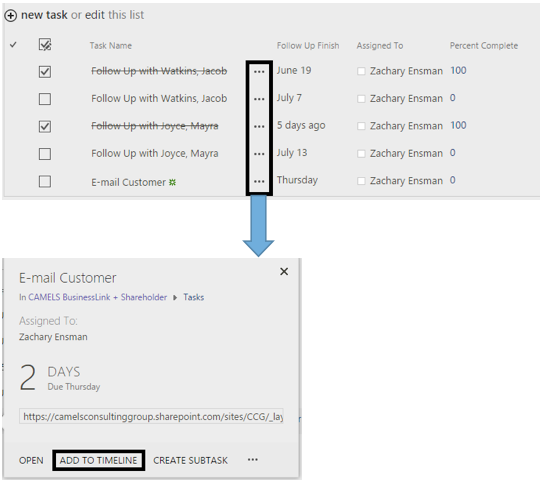To add a task for a customer, you will need to go to the ‘Add a Task’ tab within the Actions Menu. Once you click on the link it will bring a window like the one below. Make sure to fill out as much information as possible so the User knows exactly what needs to be done. Remember to save!
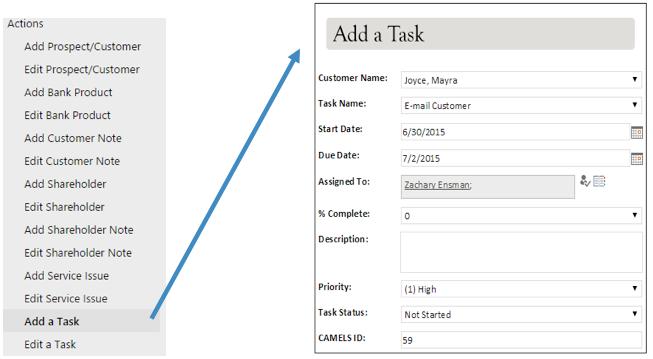
Where do Tasks appear:
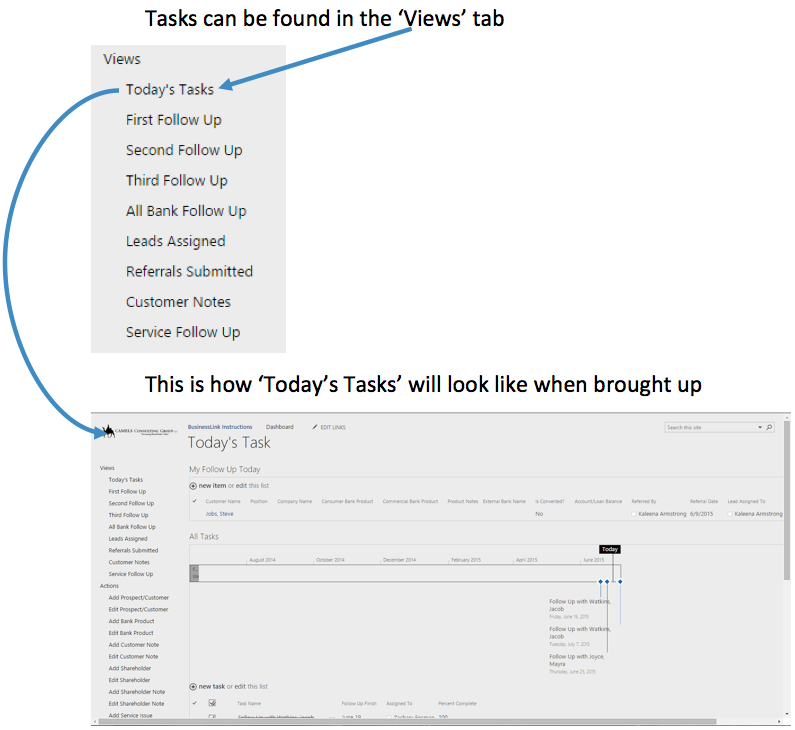
How do I manage and complete my tasks:
In ‘Today’s Tasks’ you will see who you should be following up with today, all tasks that have been assigned to you on a time line, and the list of tasks where you manage and complete these tasks.
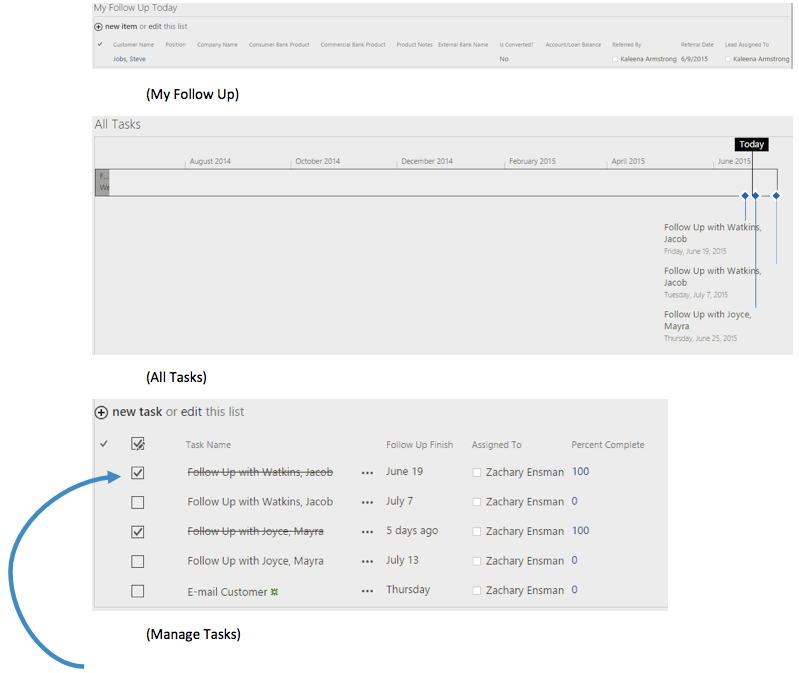
When managing your tasks, to complete the task, there is a check box next to the task. Clicking that will complete the task and bring up the next follow up date for that customer.
Timeline:
If the tasks are not appearing on the timeline, this is a simple fix. In the manage tasks part of the ‘Today’s Tasks’ there will be three dots. If you click these dots, a window will appear where you can add the task to your timeline. Each timeline is personalized for each individual user.